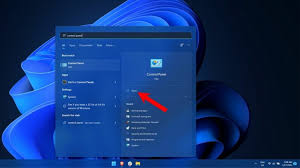In the age of digital communication and content creation, internet recording software has become a staple tool for many users. From recording online meetings and webinars to capturing streaming video and audio for personal use, these applications serve numerous purposes. However, concerns have been raised about whether Windows 10 disables such software, either intentionally or as an unintended side effect of its various updates and security measures. This article delves into this issue, exploring how Windows 10 interacts with internet recording software and what users can do to ensure their recording tools function properly.
Understanding Internet Recording Software
Internet recording software encompasses a variety of applications designed to capture online content. These can include:
- Screen Recording Software: Tools like OBS Studio, Camtasia, and Bandicam that capture video and audio directly from the screen.
- Audio Recording Software: Programs such as Audacity and Adobe Audition that focus on recording audio from system sound or external microphones.
- Meeting and Webinar Recorders: Specialized software like Zoom’s built-in recording feature or third-party tools like ApowerREC that capture video conferences and webinars.
These tools are crucial for creating tutorials, recording important meetings, archiving webinars, and even for entertainment purposes like recording gameplay or streaming content.
Windows 10 and Software Compatibility
Windows 10, as one of the most widely used operating systems, regularly receives updates to enhance performance, security, and user experience. However, these updates can sometimes lead to compatibility issues with third-party software, including internet recording tools. Here are several ways Windows 10 might affect internet recording software:
Security and Privacy Settings
Windows 10 has robust security and privacy settings designed to protect users from malicious software. These settings can sometimes interfere with the operation of legitimate recording software. For instance:
- Microphone and Camera Access: Windows 10 allows users to control which apps can access the microphone and camera. If these permissions are disabled, recording software that relies on microphone or camera input will not function correctly.
- Controlled Folder Access: This feature is part of Windows Defender’s ransomware protection. It prevents unauthorized programs from accessing and modifying files in protected folders, which can include the locations where recording software saves its output files.
- Windows Firewall: The built-in firewall may block network connections that recording software needs to capture streaming content.
Compatibility with System Updates
Windows 10 updates can sometimes disrupt the functionality of recording software. This can happen due to changes in the operating system that conflict with how the software interacts with system resources. Issues can include:
- Driver Updates: Updates to audio or video drivers can affect the performance of recording software. For example, if an update changes how audio input devices are managed, it might prevent audio recording software from functioning correctly.
- API Changes: Changes to system APIs (Application Programming Interfaces) that recording software relies on can lead to crashes or reduced functionality until the software is updated to accommodate these changes.
Anti-Piracy Measures
Microsoft is committed to fighting piracy and protecting intellectual property. Some of the security measures in Windows 10 are designed to prevent the unauthorized copying and distribution of digital content. While these measures are aimed at preventing illegal activity, they can sometimes impact legitimate uses of recording software. For instance:
- Protected Media Path: This is a secure pathway through which protected content (like DRM-protected streaming video) is processed. Recording software that attempts to capture this content might be blocked or result in blank recordings.
Ensuring Compatibility with Windows 10
Despite the potential issues, most internet recording software can function properly on Windows 10 with the right configurations. Here are some steps users can take to ensure their recording software works as intended:
Check Permissions and Settings
- Microphone and Camera Access: Go to
Settings > Privacy > MicrophoneandSettings > Privacy > Camerato ensure the recording software has the necessary permissions. - Controlled Folder Access: Navigate to
Windows Security > Virus & threat protection > Ransomware protectionand either disable Controlled Folder Access or add the recording software to the list of allowed apps. - Windows Firewall: Check
Settings > Update & Security > Windows Security > Firewall & network protectionand add exceptions for the recording software if necessary.
Keep Software Updated
Regularly update both Windows 10 and the recording software to ensure compatibility. Software developers often release patches and updates to address issues caused by operating system changes.
Use Compatible Drivers
Ensure that your audio and video drivers are up to date and compatible with both Windows 10 and your recording software. If an update causes issues, you may need to roll back to a previous driver version.
Explore Alternative Software
If compatibility issues persist, consider exploring alternative recording software that is known to work well with Windows 10. Many reputable recording tools are frequently updated to maintain compatibility with the latest versions of Windows.
Addressing Specific Issues
To provide a clearer picture, here are some common issues users face with internet recording software on Windows 10 and how to address them:
Screen Recording Shows Black Screen
This issue can occur if the recording software doesn’t have the necessary permissions or if there is a conflict with the display settings. To fix this:
- Check Permissions: Ensure the software has access to the screen by verifying its permissions in the privacy settings.
- Disable Game Mode: Sometimes, Game Mode can interfere with screen recording. Disable it via
Settings > Gaming > Game Mode. - Use Window Capture: Instead of full-screen capture, try using window capture mode if your software supports it.
No Audio in Recordings
If recordings lack audio, it could be due to incorrect audio settings or driver issues. Here are some steps to resolve this:
- Check Audio Source: Make sure the correct audio input source is selected in the recording software.
- Update Audio Drivers: Ensure your audio drivers are up to date. You can do this via
Device Manager > Sound, video and game controllers. - Adjust Privacy Settings: Verify that the software has permission to access the microphone in the privacy settings.
Software Crashes or Freezes
Crashes and freezes can result from compatibility issues with recent updates or conflicts with other software. To mitigate this:
- Update the Software: Ensure you are using the latest version of the recording software.
- Run as Administrator: Sometimes, running the software with administrative privileges can resolve issues.
- Check for Conflicting Software: Disable or uninstall any recently installed software that might conflict with your recording tools.
Conclusion
Windows 10 does not inherently disable internet recording software, but its security features, updates, and system changes can impact the functionality of these tools. By understanding how Windows 10 interacts with recording software and taking proactive steps to manage settings and updates, users can ensure their recording applications function smoothly.
In summary, while Windows 10 aims to enhance security and user experience, it can sometimes pose challenges for internet recording software. Users need to be vigilant about permissions, keep both their OS and software updated, and make necessary adjustments to ensure compatibility. With the right approach, you can continue to leverage internet recording tools effectively on Windows 10.